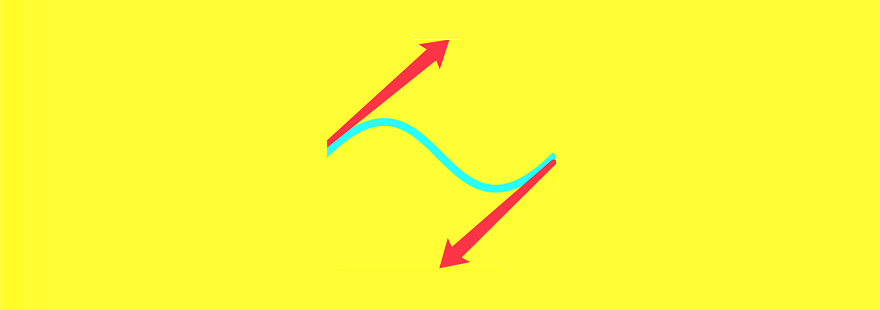使用 UIBezierPath 进行简单的图形绘制
adinnet/2017-04-19 14:39/技术调研
这篇文章介绍UIBezierPath的详细的使用, 以及一些细节!
创建一个XTBezierPath继承于UIView的类 使用drawRect 完成图形的绘制
在drawRect方法完成绘制 使用
moveToPoint,addLineToPoint两个方法绘制一个任意多边形 其中w, h 代表自定义View的宽, 高 代码如下:// 初始化一个UIBezierPath对象.
UIBezierPath *bPath = [UIBezierPath bezierPath]; // 线宽. bPath.lineWidth = 10;
// 拐点处理. bPath.lineCapStyle = kCGLineCapRound;
// 终点处理. bPath.lineJoinStyle = kCGLineCapRound;
// 添加线上的点.
[bPath moveToPoint:CGPointMake(w / 2, 0.0)];
[bPath addLineToPoint:CGPointMake(w, h / 2)];
[bPath addLineToPoint:CGPointMake(w / 2, h)];
[bPath addLineToPoint:CGPointMake(0.0, h / 2)];
[bPath closePath];
// 填充内部颜色.
// 绘制线.
[bPath stroke];
任意多边形
绘制一个矩形, 直接使用
bezierPathWithRect这个方法// 创建矩形.
UIBezierPath *bPath = [UIBezierPath bezierPathWithRect:CGRectMake(30, 30, w - 60, h - 60)];
bPath.lineWidth = 10;
[bPath stroke];
矩形
绘制内切曲线, 直接使用这个方法
bezierPathWithOvalInRect// 这个方法, 是做一个内切曲线.
// 圆形就是宽高相等.
UIBezierPath *bPath = [UIBezierPath bezierPathWithOvalInRect:CGRectMake(5, 5, w - 10, h - 100)];
bPath.lineWidth = 10;
[bPath stroke];
内切曲线
绘制一条弧线,
bezierPathWithArcCenter这个方法UIBezierPath *bPath = [UIBezierPath bezierPathWithArcCenter:CGPointMake(150, 150) radius:130 startAngle:0 endAngle:M_PI_2 clockwise:YES]; bPath.lineWidth = 10;
[bPath stroke];
弧线
绘制二次贝塞尔曲线,
moveToPoint,addQuadCurveToPoint这两个搭配使用
原理图
// 二次贝塞尔曲线的支持.
UIBezierPath *bPath = [UIBezierPath bezierPath]; // 开始的点.
[bPath moveToPoint:CGPointMake(0, h)];
// 终止点, 控制点.
[bPath addQuadCurveToPoint:CGPointMake(w, h) controlPoint:CGPointMake(0, 0)];
[bPath fill];
贝塞尔曲线
绘制三次贝塞尔曲线,
moveToPoint,addCurveToPoint
原理图
// 三次贝塞尔曲线
UIBezierPath *bPath = [UIBezierPath bezierPath]; [bPath moveToPoint:CGPointMake(0, h / 2)];
[bPath addCurveToPoint:CGPointMake(w, h / 2) controlPoint1:CGPointMake(w / 2, 0) controlPoint2:CGPointMake(w / 2, h)];
bPath.lineWidth = 10;
[bPath stroke];
贝塞尔曲线
UIBezierPath类只是CGPathRef数据类型和path绘图属性的一个封装, 我们可以用来直接修改底层的path, 通过CGMutablePathRef, 1. 完全的使用Core Graphics函数去修改path
#if 0
CGMutablePathRef cgPath = CGPathCreateMutable(); CGPathAddEllipseInRect(cgPath, NULL, CGRectMake(0, 0, 300, 300)); CGPathAddEllipseInRect(cgPath, NULL, CGRectMake(50, 50, 200, 200)); // Now create the UIBezierPath object
UIBezierPath* bPath = [UIBezierPath bezierPath];
bPath.CGPath = cgPath;
bPath.usesEvenOddFillRule = YES;
bPath.lineWidth = 5; // After assigning it to the UIBezierPath object, you can release
// your CGPathRef data type safely.
[bPath stroke]; CGPathRelease(cgPath);#endif// 2.搭配使用 UIBezierPath类拥有自己底层的CGPathRef data type, 所以需要使用一个副本来修改, 之后再赋值#if 1
UIBezierPath *bPath = [UIBezierPath bezierPathWithOvalInRect:CGRectMake(0, 0, 300, 300)]; // Get the CGPathRef and create a mutable version.
CGPathRef cgPath = bPath.CGPath; CGMutablePathRef mutablePath = CGPathCreateMutableCopy(cgPath); // Modify the path and assign it back to the UIBezierPath object
CGPathAddEllipseInRect(mutablePath, NULL, CGRectMake(50, 50, 200, 200));
bPath.CGPath = mutablePath; // Release both the mutable copy of the path.
bPath.lineWidth = 5;
[[UIColor purpleColor] set];
[bPath stroke]; CGPathRelease(mutablePath);#endif
效果图
绘制一个圆, 同时画一个边框
// Create an oval shape to draw.
UIBezierPath *bPath = [UIBezierPath bezierPathWithOvalInRect: CGRectMake(0, 0, 200, 200)]; // Set the render colors
[[UIColor lightGrayColor] setStroke];
[[UIColor greenColor] setFill]; CGContextRef aRef = UIGraphicsGetCurrentContext(); // If you have content to draw after the shape,
// save the current state before changing the transform
//CGContextSaveGState(aRef);
// Adjust the view's origin temporarily. The oval is
// now drawn relative to the new origin point.
CGContextTranslateCTM(aRef, 50, 50); // Adjust the drawing options as needed.
bPath.lineWidth = 5; // Fill the path before stroking it so that the fill
// color does not obscure the stroked line.
[bPath fill];
[bPath stroke];
效果图
总结 : UIBezierPath 使用这个就可以完成多种演示的图形了.
文章摘录链接 :http://www.jianshu.com/p/492e770433ee
- 最新文章
- 1.分销系统开发需要多少钱?影响分销系统开发费用的因素有哪些?
- 2.图片排版找不到灵感?送你17个实用技巧!
- 3.2019年值得关注的5个数据可视化工具,必须收藏!
- 4.什么是数据可视化?5个典型案例为你讲解......
- 5.数据可视化图表设计的3大原则,4个可视化工具分享~